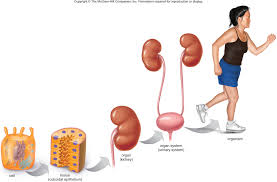To begin you have to go to the blog and LOG IN with your user name and password. Here you have the last post we did about it.
Once you are in your personal kidblog account. You have to look for NEW POST to start working.
The first thing you have to do is choose and write the title for the post, normally we will use the one which the teachers have given you as the title of the activity. But don't hesitate to be as more creative as posible. Also you can add a header image.
The next step you will find it would be a square in which you will write the body of your post, I mean, what you really want to tell us in this post. To deal with this part is very easy because it has the same functions as it was a text processor (Underline, bold, centred text, kind of letter...). In this body for writing we should follow this pattern:
- Greeting.
- Explanation of the task. What is the task about?
- The activity (Embed the HTML, picture, etc...)
- Your reflexion about the task.
- Farewell.
In many occassions the post will include a Google Drive presentation, or some YouTube videos, etc. These are elements which are embed in our post through an computer programming language: It is called HTML. We will explain you how to look for this code later, because each website has a concrete way of doing it. By the moment we want to show you how to introduce in a post.
- Copy the HTML code from the original website (Google Drive, YouTube, etc...)
- You have to put your post in HTML mode by clicking in the convenient tab (let's have a look to the following picture).
- Paste the HTML code in the correct place in which we want it to take up. e
- Let's go back to the normal view of the post (Visual tab) and check if everything is ok.
If we want to add and upload a picture in our post we will do it by clicking in UPLOAD.
The last thing we have to do before publishing our post it will be to write the TAGS. (It will help us to organize the information we are offering and it will make easier the later search). The tags will be separated by commas and following by a space.
The TAGS will be the same for all the students. And there will be some which are the same in all the activities:
And there will be other TAGS which will change depending on the activity.
- English / Natural Science (Depending on the subject of the activity)
- Title of the activity (For the first one it will be: My first presentation).
Finally we just have to publish it for everybody to read and see. First we will click on REVIEW and we will be able to check that everything is correct and then we will click on PUBLISH.
Sometimes you may stop and you haven't finished the post so we will save it as a draft by clicking DRAFT.
If you want to recover this post that you have saved as a draft first you have to click on our name to go to your dashboard and once you are in your account we will click on POSTS
Let's click on the title of the post you want to publish and it will be opened as at the beggining, so click on PUBLISH.